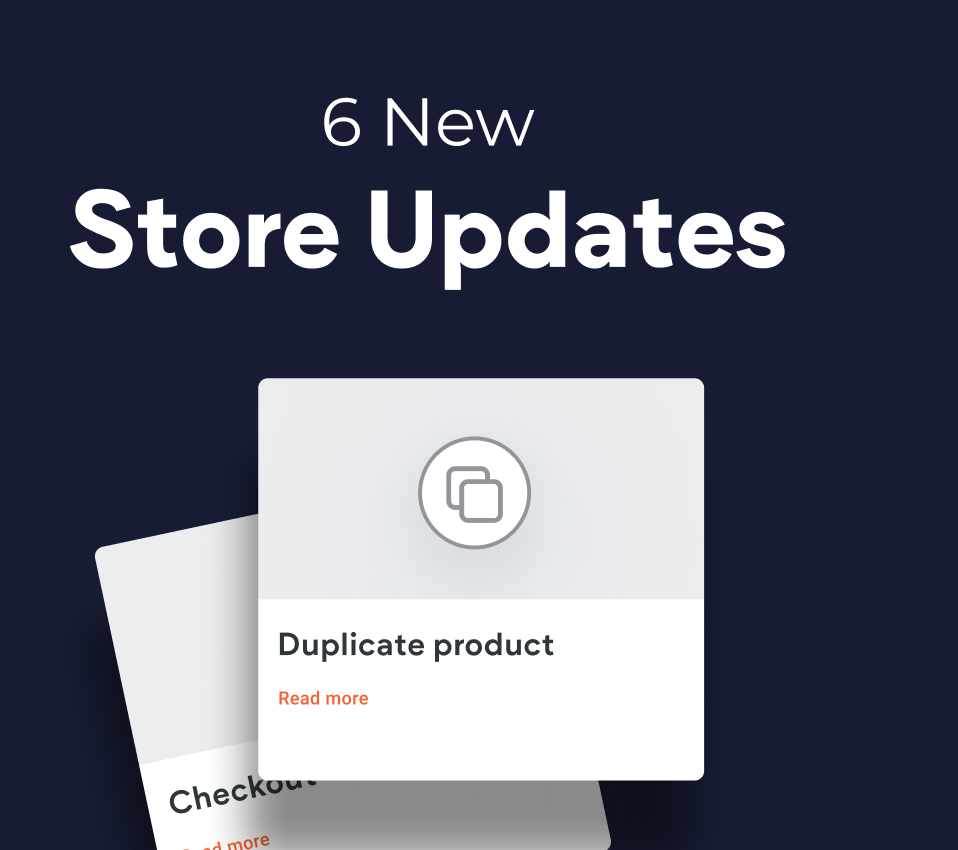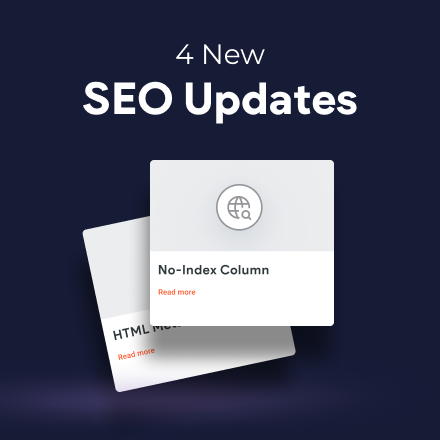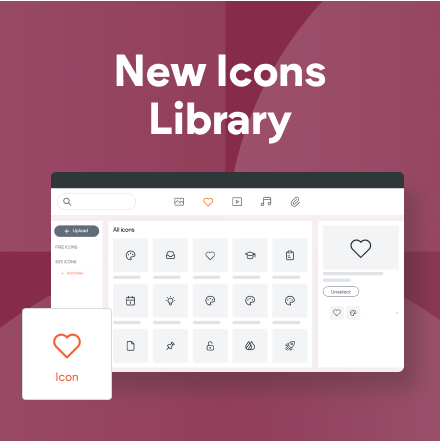Dynamic Pages Improvement: Easy Editing
Editing Dynamic Pages built with Internal Collections is now easier, with Edit Row available directly from the dynamic page itself. Clicking on the Edit Row icon opens the editor for the row corresponding with the page you’re on, so you can make edits quickly and see them right away.
Easy and quick
With Edit Row in your Dynamic Page, you don’t need to open the entire collection to edit the content of a single page. Simply open the page in Dynamic Mode and click Edit Row at the top of the screen.
This is the same Edit Row feature we released recently from the Internal Collection; now, it’s available directly from the page, too. From this editor, you can update text, images, etc. and see the edits right away on the page. As always, make sure you Republish your site after the edit to set it live.
The Edit Row button will only be visible to customers who have the Content Library permission.
Dynamic Pages - How to Guides
Just getting started with Dynamic Pages? Or maybe you want a refresher? Check out these How-to guides to help you out