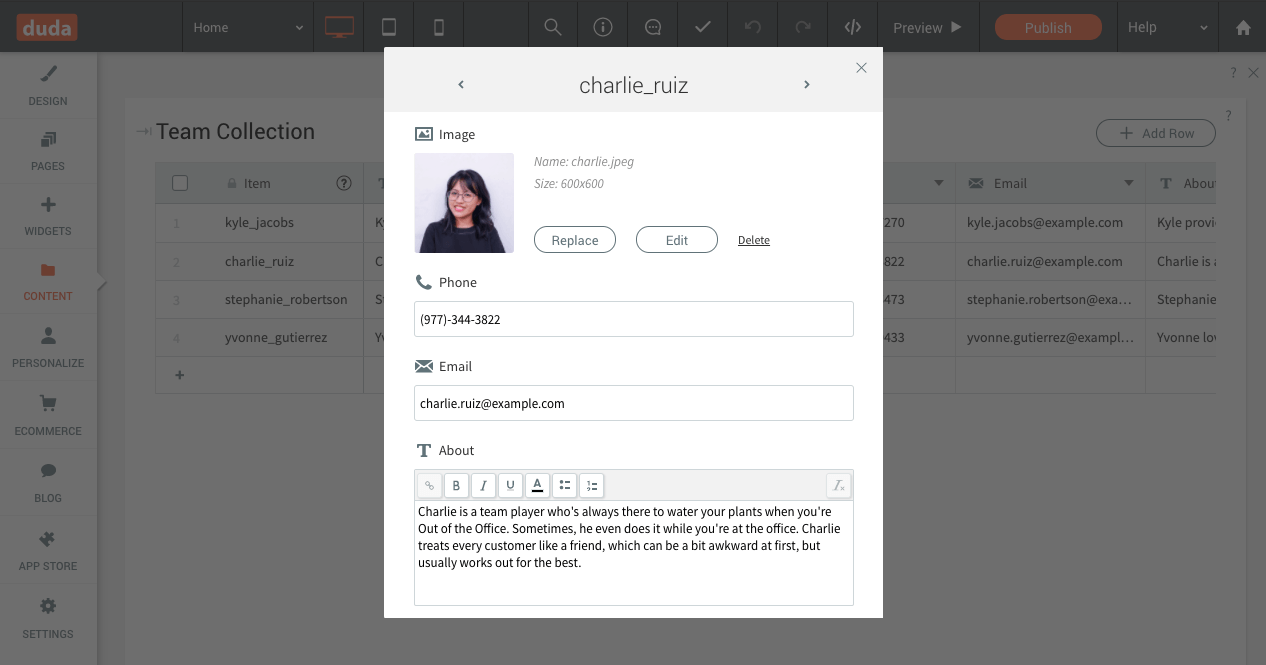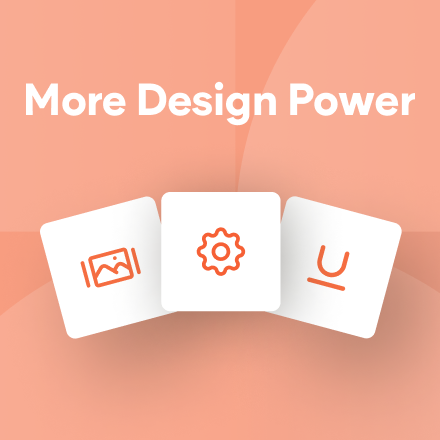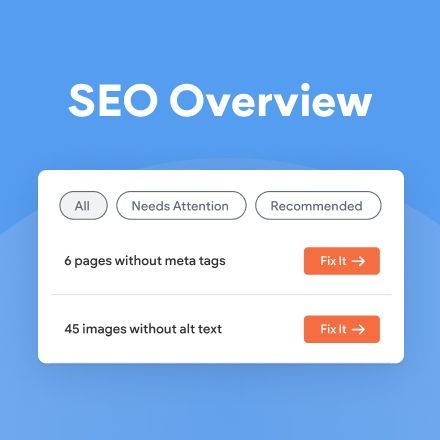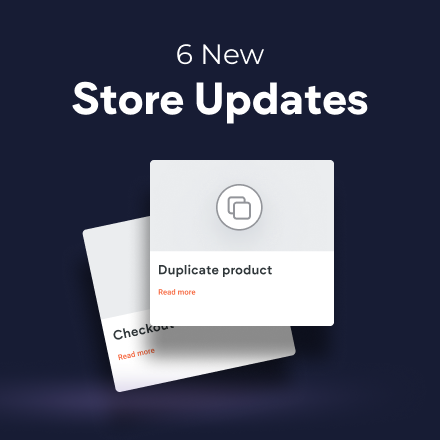Internal Collections: Easier Editing
Adding, editing and viewing Internal Collections data just got easier, since you can now open each row in its own window. This enables you to see all the row content, which represents a page on your site when using Dynamic Pages, in a single, compact space.
Add Row - Add Content for an Entire Page Item
Open an Internal Collection and click the Add Row button in the top right corner to open a new window, set with the collection’s existing fields. Fill in the fields, and you’ve got a new row, corresponding to a new page item in your site.
Edit Row - Update Content in Context
Hover a row in the collection and click the expand icon on the left, or right-click anywhere on the row, and click Edit Row. Content for the entire row opens in a new window, for quick and easy editing in context.
Give it a try now in any Internal Collection.