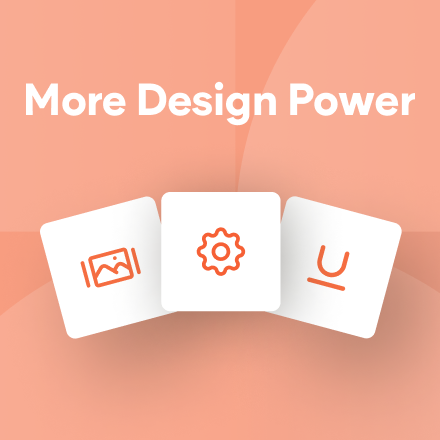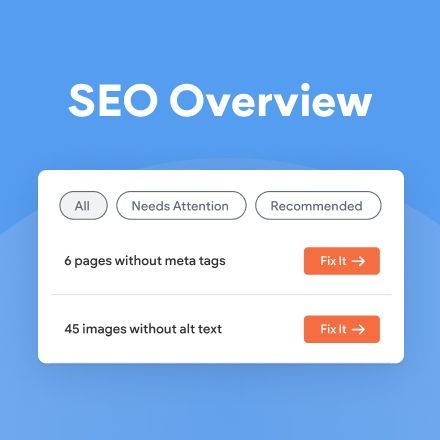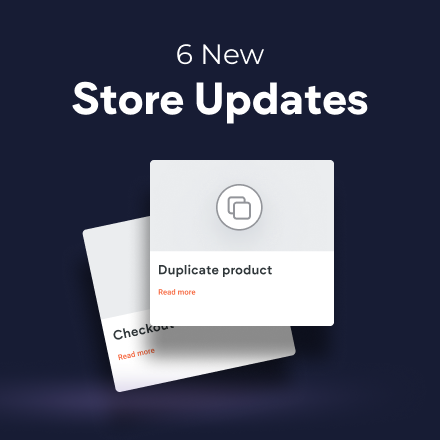`
Blog Post
Roni Landau • Oct 07, 2020
Multiple Image Select, For Faster Website Design
Save time when selecting images with the new multi-image select capability. Available in every image picker, both Quick View and Full View, it enables you to choose multiple images simply and in record time, speeding up site design and image management.
Save Time, Design Faster
Here’s how to use it:
- Open the Image picker.
- Select an image and click Shift. Scroll until the last image you want to choose and click Select again.
That’s it. All the images between the first and second click will be selected.
Manage Your Images More Quickly, Too
Use multi-image select to quickly arrange site images into folders. This makes it easier for you and your team to find the images you want to use in each area of your site.
LATEST POSTS
Proudly built on the Duda Responsive Website Builder