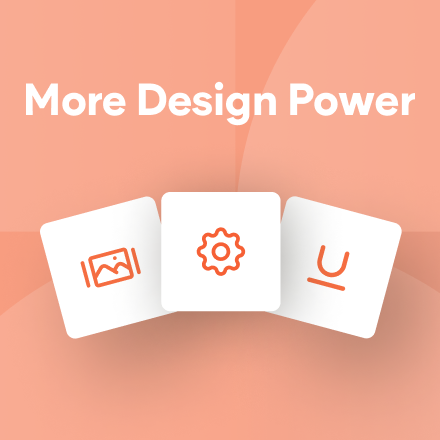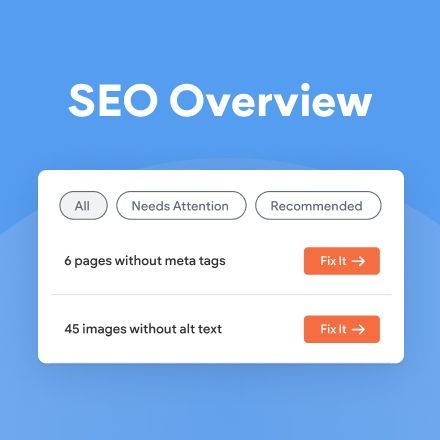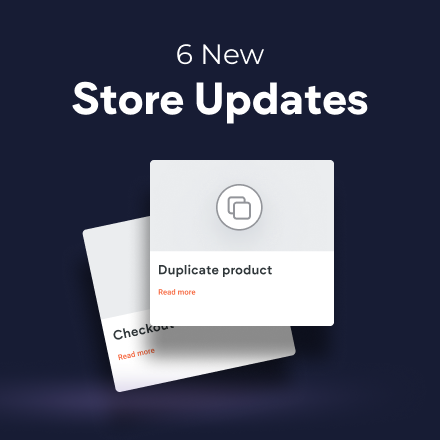Dynamic Page Items: Now in Site Navigation
Increase the visibility of your Dynamic Pages by adding them to your site navigation. It’s a great way of bringing more visitors to these pages, by increasing the page exposure and making them easier to access.
Site Navigation is the number one place visitors go when they are looking for information. Now you can add links to your Dynamic Pages here too, so visitors find these pages as easily as they find any other pages on your site.
Simply make sure there’s a page or folder in the site navigation that will be the parent link for the dynamic pages you want to display. Once you’ve got this, here’s what you need to do:
- In the Pages panel, click the settings icon beside the dynamic page you want to display in the navigation.
- In the context menu that appears, click Hide/Show on navigation > Show on all.
- In the popup that appears, select the parent link for these pages and then choose the field you want to display.
To change any of this information at any time, click
Hide/Show on navigation > Set nav info.
An example for adding Dynamic Page to your site navigation
Let’s say you’ve got a business site and you've used Dynamic Pages to build pages for 10 employees. Here's how to integrate them into your site navigation:
- Create a Regular Page or Folder called Team in the site navigation.
- Open the Pages panel and locate the Dynamic Page you used to build the team pages.
- Click the settings icon beside that page, click Hide/Show on Navigation > Show on all.
- Select the Name field and team member names will display under Team in the site navigation.
For Dynamic Page with more than 20 page items, we suggest adding a List widget or Photo Gallery to give access to the page items. For a refresher on how to do this, see this.
Dynamic Pages - How to Guides
Just getting started with Dynamic Pages? Or maybe you want a refresher? Check out these How-to guides to help you out.