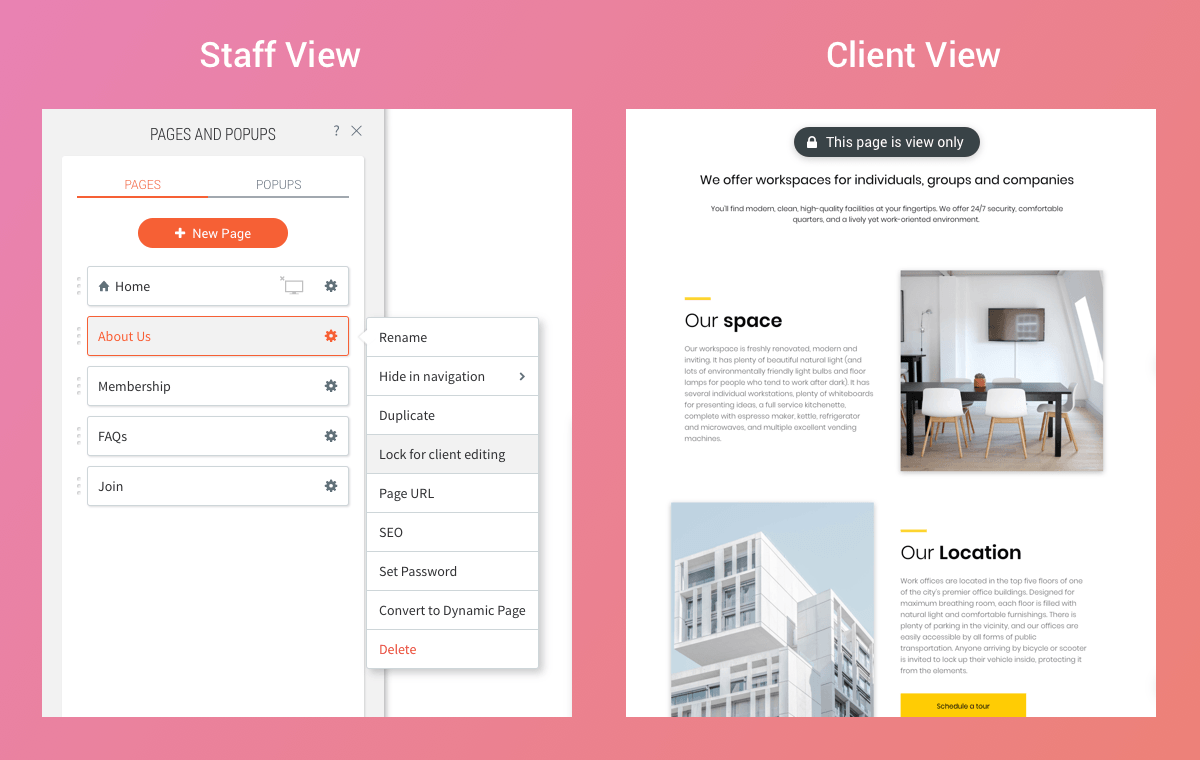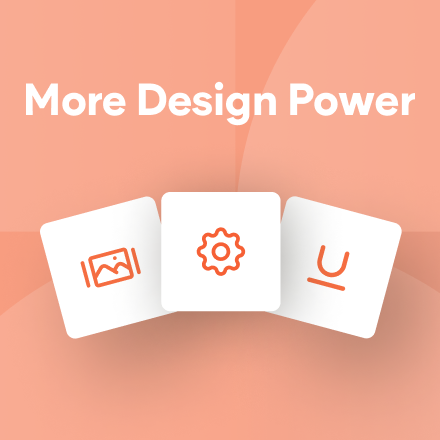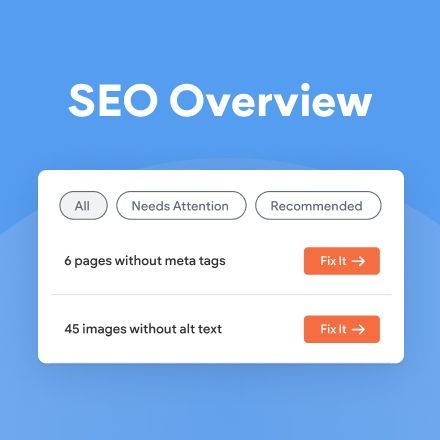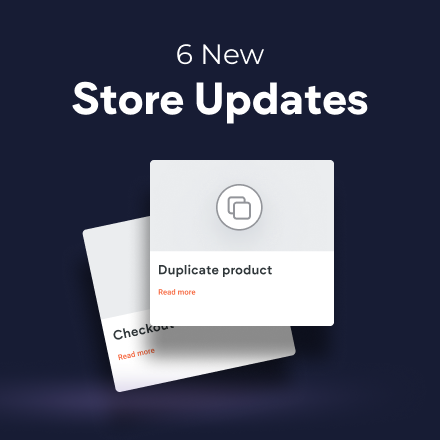Lock Page
Your Lock for client editing capability is expanded, so that in addition to l ocking specific elementson your clients’ sites, you and your team members can now lock entire pages.
This protection can be used for any site, and regardless of the level of permissions that your clients have. It enables you to share site access with clients, without having to worry about them changing or deleting important site pages.
Protect Important Elements
Locking pages protects critical parts of your site such as Contact Us pages or designed components that are integral to the site's look and feel (and you don't want ruined). You can also lock pages in templates, so that they’re protected from the start whenever the template is used to build a new website.
Easy to Lock, Unlock
To lock a page, just click the Pages tab in the left side bar, click the gear icon beside the page you want to lock and select Lock for client editing. When clients access their site, they’ll see a notification at the top of the page. To remove the lock, simple click on the gear icon and click Unlock for client editing.